Add a Logo to the Checkout page on Shopify

It's similar to the background image and color on the checkout page, you can add a logo to it as well. This post will show you how to add a logo to the checkout page on your Shopify store. Additionally, this feature allows you to adjust the position and the size of the logo as well.
How to add a logo to the checkout page
Step 1: Go to SettingsStep 2: Click on the Customize checkout button
Step 3: Upload image
Step 4: Select the logo's position
Step 5: Choose the logo's size
Step 6: Save
Step 1: Go to Settings
Access your Shopify admin as usual, then click in the Settings button placed at the bottom right corner
You need to select the Checkout section on the menu to continue.

Step 2: Click on the Customize checkout button
When you're in the checkout page, at the Style area, click on the Customize checkout button to go to the theme editor.

Step 3: Upload image
You'll be moved to a new tab of checkout settings page, click on the blue line - Open checkout settings

A section list of theme settings appears, you need to scroll down until seeing the Checkout section and finding the Logo area. Then, click on the Select image to upload your own one or pick the existing one for the logo. Remember to press the Select button under when you satisfy with the selection.

Step 4: Select the logo's position
Under the logo, you can choose a position from the drop-down menu at the Position section.
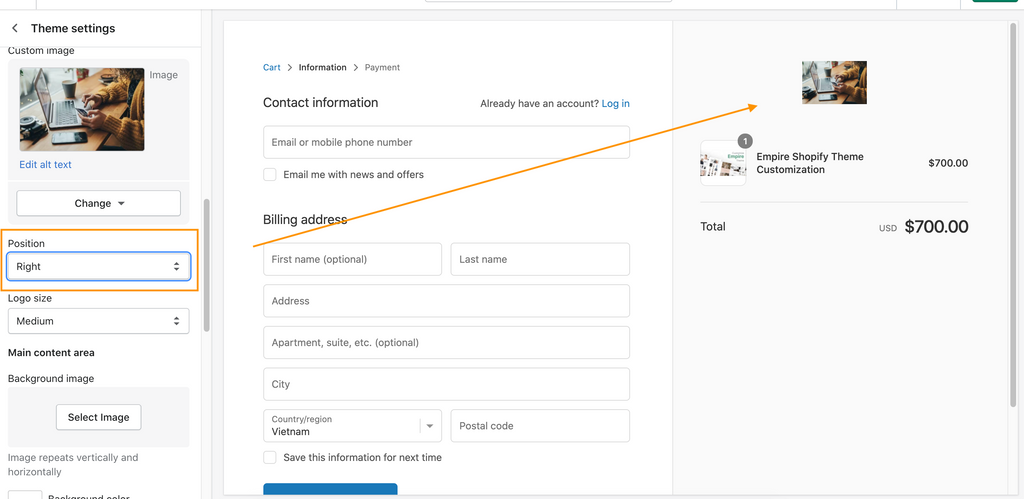
Step 5: Choose the logo's size
Looking down a little you can see the Logo size sector, you can choose an appropriate size for the logo. Just click on the drop-down menu and adjust the size as you wish.
Step 6: Save
Once you satisfy with the changes, click on the Save button at the top right corner of the page to successfully apply the logo to the checkout page.
Conclusion
Just in some simple steps, you can add a logo to the checkout page without any difficulty. If you enjoy this post, please spead it out to more people so that they can follow this instruction to add the logo to their Shopify store. Check out more tutorials about Shopify useful features at our selling online.

Change the Button & Accent Colors for...




