Export your URL Redirects on Shopify

In the online shopping business, we cannot always directly access our work on the internet, or sometimes you need the data of your business in paper materials. Therefore, Shopify provides you a feature to export the data from your business. In this writing, we're going to give you the process of exporting the URL redirects in your Shopify store just in case you want to use it in another place.
How to export the URL redirects on Shopify
Step 1: Go to your URL redirectsStep 2: Select redirects to export
Step 3: Choose the type of export file
Step 4: Click on Export redirects
Step 1: Go to your URL redirects
You first access your Shopify admin and go to the Navigation which placed under the Online store menu. Then, you click on the View URL redirects button to see all of your redirects on the store.

Step 2: Select redirects to export
There are no limit on the number of redirects for exporting. You can separately choose how many you prefer to export by marking the tick-box next to each redirect you want. After you complete choosing all the redirects you want, clicking on the Export button placed at the top right of the page.
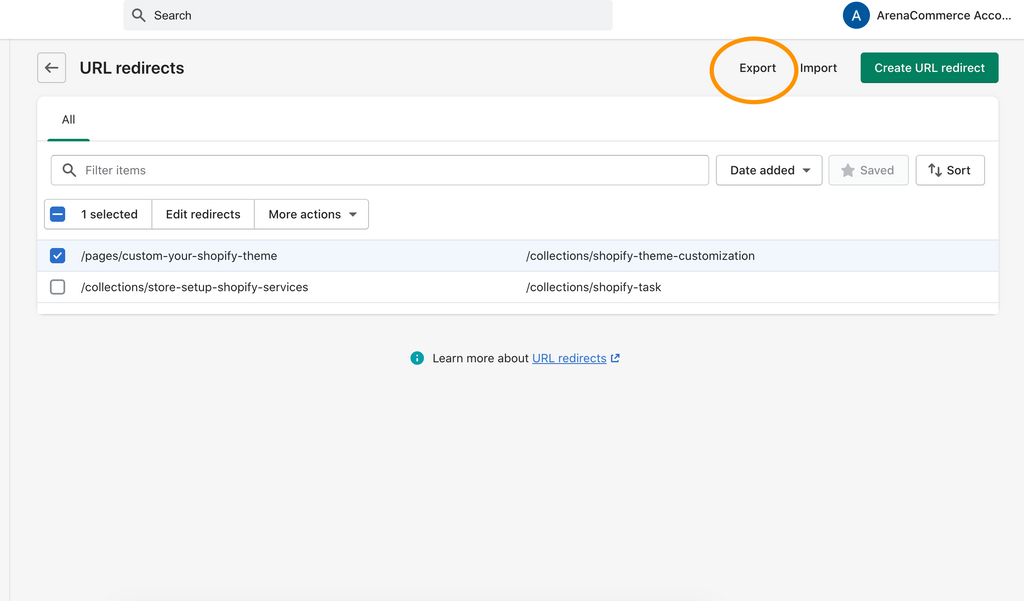
Step 3: Choose the type of export file
There is a pop-up appears after you click on Export button, and it is for you to confirm the number of redirects and the type of export file. If you've chose the redirects you prefer to export already, you just need to select the Selected option. In case you change your mind to export all the redirects, then select the All URL redirects option. In addition, there are 2 types of export file: in CSV and Plain CSV file.

Step 4: Click on Export redirects
Once you're pleased with the selections, then clicking on the Export URL redirects to start downloading it to your computer. It will be saved in your Downloads folder, you can check it to ensure if it fits what you need or not. You can use Microsoft Excel, Numbers (Mac OS) or other similar programs to open it. The image below is the example of what your export redirects list look likes when it's opened with Numbers app.
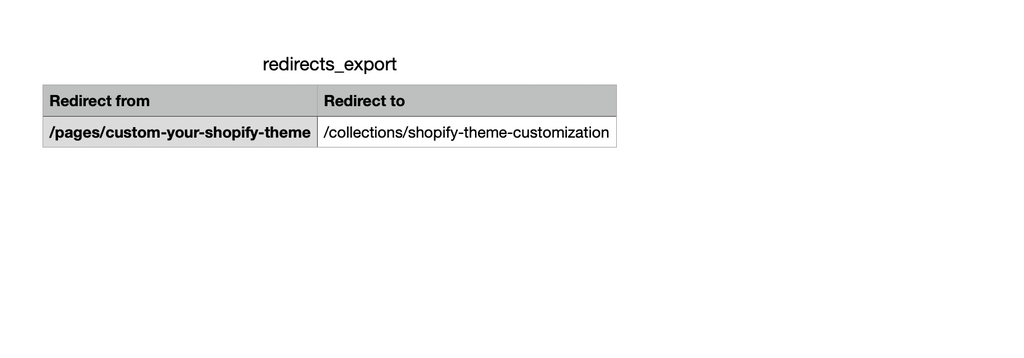
Conclusion
We've just showed you the step-by-step instruction on how to export the URL redirects on your Shopify store. The process is really simple and clear with illustrations for each step. Hope this writing can assist you to drive your business smoothly. Check out more tutorials on Shopify useful features at out selling online.

Add Notification for New Orders on Shopify




