Disable the Order Refund Notification on Shopify

In the shopping online industry, there will be some problems appear and the customers just want to return some products that they bought before. Accordingly, based on the cases or your store policies that you need to refund the orders for your customers properly and professionally. And depending on your choice, you can choose whether you prefer to send a refund notification to the customers or not. If not, this writing will help you disable the order refund notification.
How to disable the order refund notification
Step 1: Select a specific orderStep 2: Click on Refund button and input details
Step 3: Uncheck the Send notification to customers
Step 4: Click Refund
Step 1: Select a specific order
Log in to your Shopify admin fisrt, then go to the Orders section at the left menu of the page.
Select a specific order you want to continue

Step 2: Click on Restock button and input details
On the top of the page, you click on the Restock button.
Then, you'll be directed to its details. In this page, you can adjust or add some information and details of the order.

Step 3: Uncheck the Send notification to customers
In the Summary block at the right side, there is a tick-box with the text "Send a notification to the customer". You need to remove the check mark to disable the feature.
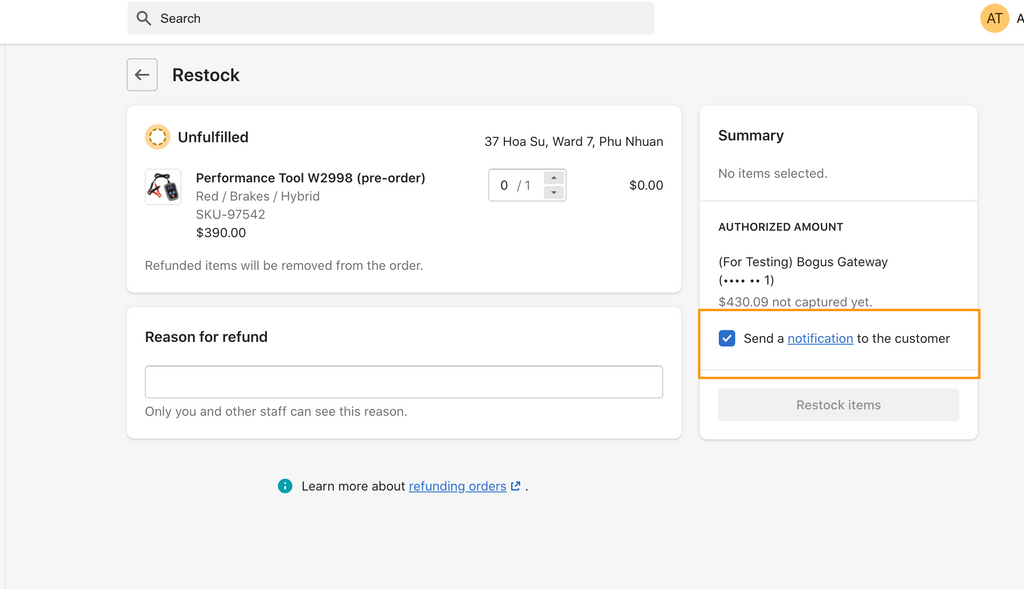
Step 4: Click Refund
Click on the green button - Restock items to finish after you satisfy with the edit.
Conclusion
With this step-by-step instruction, disabling an order refund notification on Shopify is an easy task for you. However, you should consider it carefully and make this process as professional as possible so that there will be no unexpected responses from customers. Check out more tutorials about the useful Shopify features at our selling online.

Disable Order Shipping Confirmation Notification on Shopify




